These are the instructions to download Flash or install Stock Firmware (ROM) on Symphony Z10 (Original firmware) , If you searching for the Symphony Z10 Stock ROM then you are at the right place. Here i will guide you to install official stock Rom on Symphony Z10 , Here you can download the Official Symphony Z10 Stock Firmware ROM (flash file) on your Computer
Download Symphony Z10 Stock Rom (Original firmware)
Requirements: Your Symphony Z10 Device should have at least 40-50 percent of battery to perform the Flashing Process.
Flash File Name: Symphony_Z10_MSM8917_HW1_V6_7.1_QFIL-[flash-file.net].zip
Flash File Size: 2 GB
Flash Tool Link: Qfil Tool
How to Flash Stock Firmware ROM on Symphony Z10
To install the Stock Firmware on Symphony Z10 , Please follow the guide and download the Rom . This guide is for How to Install Stock ROM on Symphony Z10 .
Step 1: Donload and install Symphony Z10 USB Driver on your Computer (if you have already installed the Qualcomm USB Driver on your Computer then SKIP this step).  Step 2: Download and extract Qualcomm Flash Image Loader (QFIL) on your computer. After extracting, you will be able to see the following files:
Step 2: Download and extract Qualcomm Flash Image Loader (QFIL) on your computer. After extracting, you will be able to see the following files: 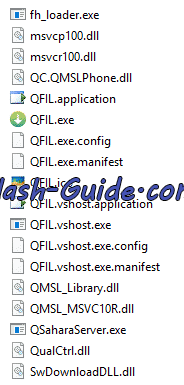 Step 3: Now, Open QFIL.exe.
Step 3: Now, Open QFIL.exe.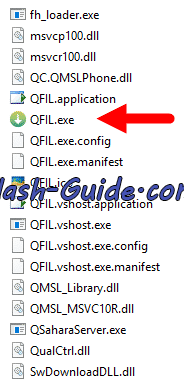 Step 4: Once QFIL is launched, you will be able to see the following screen on your computer:
Step 4: Once QFIL is launched, you will be able to see the following screen on your computer: 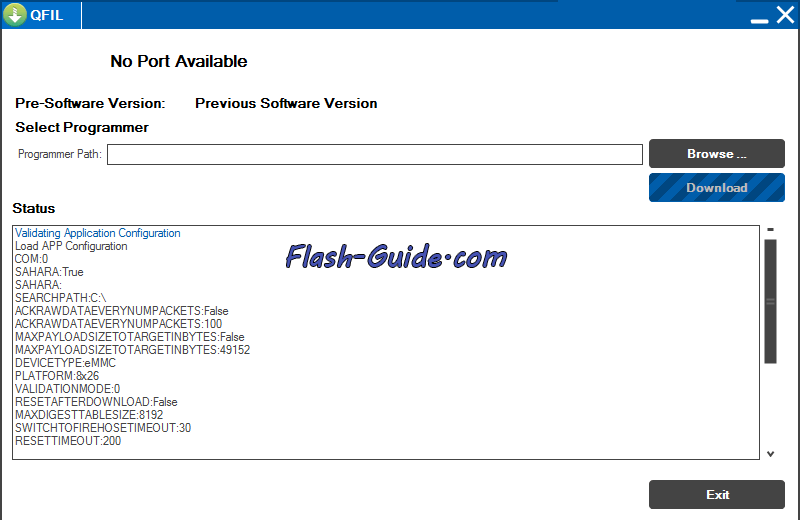 Step 5: Now, Switch Off your Symphony Z10 device.
Step 5: Now, Switch Off your Symphony Z10 device. 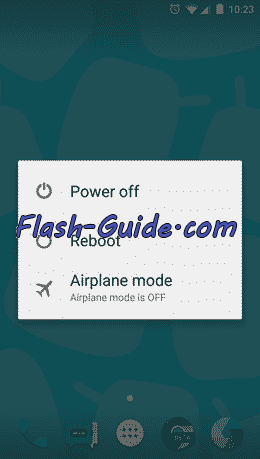 Step 6: Once your Symphony Z10 device is Switched Off, Press and Hold Volume UP Key and Connect the Device to the Computer using USB Cable.
Step 6: Once your Symphony Z10 device is Switched Off, Press and Hold Volume UP Key and Connect the Device to the Computer using USB Cable.
Step 7: Now, In QFIL, Click on Browse Button and locate the Firmware (.mbn). 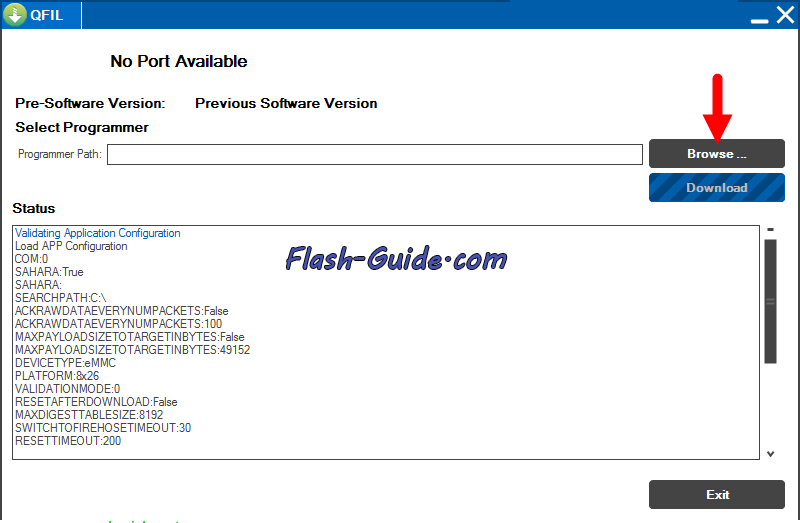
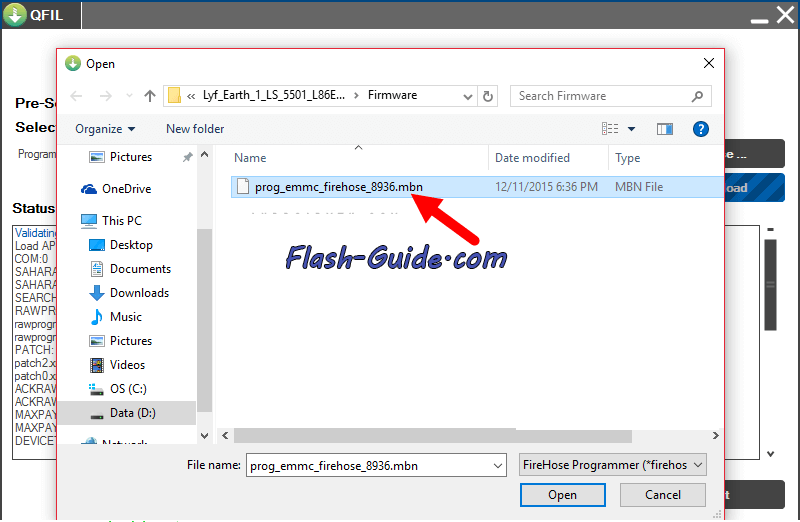 Step 8: Once, you have added the firmware file, QFIL will automatically load the rest of the firmware data.
Step 8: Once, you have added the firmware file, QFIL will automatically load the rest of the firmware data.
Step 9: Now, Click on the Download button to begin the Flashing Process. 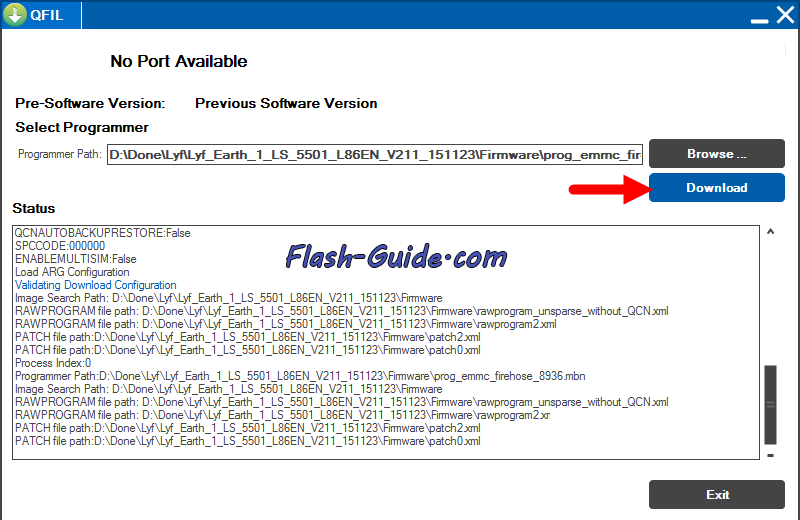 Step 10: Flashing Process may take upto 10-15 minutes to complete.
Step 10: Flashing Process may take upto 10-15 minutes to complete.
Step 11: Once Flashing process is completed your Symphony Z10 device will be reboot automatically. Thats It, We are done!. Now disconnect your Symphony Z10 device from the computer and setup everything on your device to use it.
Congratulations, Now you have successfully flashed the stock firmware on your Symphony Z10 using Qualcomm Flash Image Loader (QFIL)
Keep in mind:
[*] Symphony Z10 Flash Tool: If you need to download the latest version of QFIL Flash Tool, then head over to QFIL Flash Tool .
[*] Backup Please: Take a backup of your important data before Flashing Symphony Z10 Stock Firmware as because during the flashing process your personal data will be removed permanently.
[*] Broken link Report here.
[*] ROOT Symphony Z10:If you would like to know how to root your Symphony Z10 android device, drop a comment below. We will share the tutorial for your device as quickly as possible .
 Flash Guide How to Flash a ROM to Your Android Phone
Flash Guide How to Flash a ROM to Your Android Phone
