These are the instructions to download Flash or install Stock Firmware (ROM) on Samsung Z1 SM-Z130H (Original firmware) , If you searching for the Samsung Z1 SM-Z130H Stock ROM then you are at the right place. Here i will guide you to install official stock Rom on Samsung Z1 SM-Z130H , Here you can download the Official Samsung Z1 SM-Z130H Stock Firmware ROM (flash file) on your Computer
Download Samsung Z1 SM-Z130H Stock Rom (Original firmware)
Requirements: Your Samsung Z1 SM-Z130H Device should have at least 40-50 percent of battery to perform the Flashing Process.
Flash File Name: Z130HDDU0BOB3_Z130HODD0BOB3_INS.zip
ROM Country: India
Flash File Size: 298 MB
Tizen Version]: 2.3.0.1
Flash Tool Link: Odin Downloader
Flash File Name: Z130HDDU0BOK2_Z130HODD0BOK2_INS.zip
ROM Country: India
Flash File Size: 362 MB
Tizen Version]: 2.3.0.0
Flash Tool Link: Odin Downloader
How to Flash Stock Firmware ROM on Samsung Z1 SM-Z130H
To install the Stock Firmware on Samsung Z1 SM-Z130H , Please follow the guide and download the Rom . This guide is for How to Install Stock ROM on Samsung Z1 SM-Z130H .
Step 1: Download and install Samsung Z1 SM-Z130H USB Driver on your computer. In case you have already installed the Samsung Z1 SM-Z130H USB Driver on your computer then Skip this step. 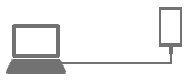 Step 2: Download ( Samsung Z1 SM-Z130H Stock ROM compatible with your Samsung Z1 SM-Z130H or if you have already downloaded the firmware then ignore downloading it again) and extract it on your computer. After extracting you will be able to see these kind of files:
Step 2: Download ( Samsung Z1 SM-Z130H Stock ROM compatible with your Samsung Z1 SM-Z130H or if you have already downloaded the firmware then ignore downloading it again) and extract it on your computer. After extracting you will be able to see these kind of files:

Step 3: Power Off your Samsung Z1 SM-Z130H Device. 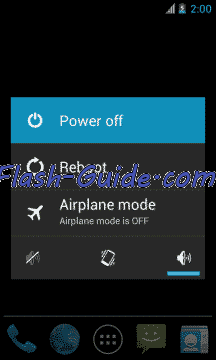 Step 4: Now, you have to boot into Download mode. To boot into Download Mode: Press and Hold Volume Down Key, Home Key and Power Key. When phone vibrates Leave the Power Keybut Keep holding the Volume Down Key and Home key. You will boot into the Download Mode.
Step 4: Now, you have to boot into Download mode. To boot into Download Mode: Press and Hold Volume Down Key, Home Key and Power Key. When phone vibrates Leave the Power Keybut Keep holding the Volume Down Key and Home key. You will boot into the Download Mode.  Step 5: In the Download mode you will be able to see a Warning Yellow Triangle Sign. In this situation you have to press the Volume up key to continue.
Step 5: In the Download mode you will be able to see a Warning Yellow Triangle Sign. In this situation you have to press the Volume up key to continue. 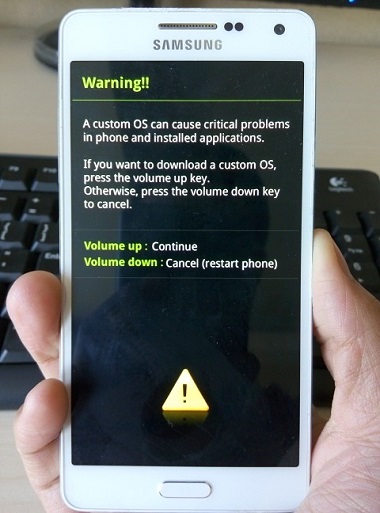 Step 6: Download and extract Odin on your computer. After extracting you will be able to see the following files:
Step 6: Download and extract Odin on your computer. After extracting you will be able to see the following files: 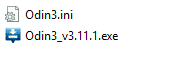 Step 7: Now, Open Odin3 and connect your Samsung Z1 SM-Z130H to the computer.
Step 7: Now, Open Odin3 and connect your Samsung Z1 SM-Z130H to the computer. 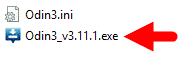 Step 8: Once you have connected the Samsung Z1 SM-Z130H to the computer, Odin will automatically recognize the device and show “Added” message at the lower-left panel.
Step 8: Once you have connected the Samsung Z1 SM-Z130H to the computer, Odin will automatically recognize the device and show “Added” message at the lower-left panel. 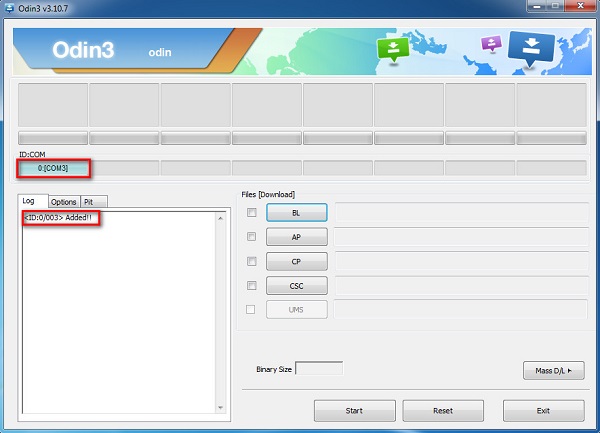 Step 9: Once your Samsung Z1 SM-Z130H detected by Odin, click on the “PDA” button and select the tar.md5 file that you have extracted in Step #2.
Step 9: Once your Samsung Z1 SM-Z130H detected by Odin, click on the “PDA” button and select the tar.md5 file that you have extracted in Step #2. 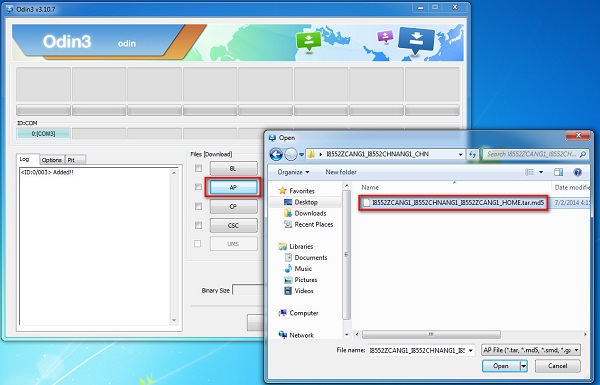 Step 10: Now, click on the “Start” button in Odin to begin the Flashing process.
Step 10: Now, click on the “Start” button in Odin to begin the Flashing process. 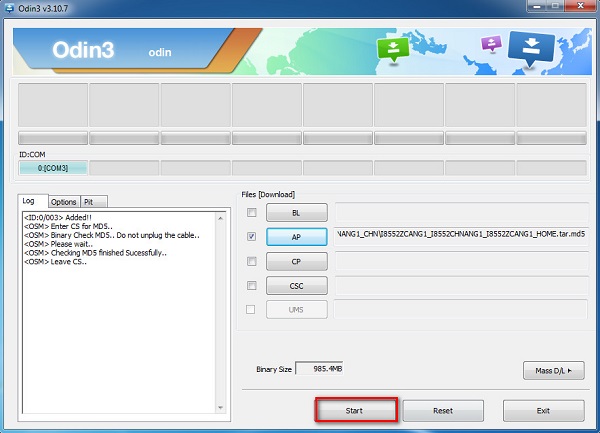 Step 11: Once you see, the Green Pass Message then remove the USB cable from the Samsung Z1 SM-Z130H (during this process, your Samsung Z1 SM-Z130H will restart automatically).
Step 11: Once you see, the Green Pass Message then remove the USB cable from the Samsung Z1 SM-Z130H (during this process, your Samsung Z1 SM-Z130H will restart automatically). 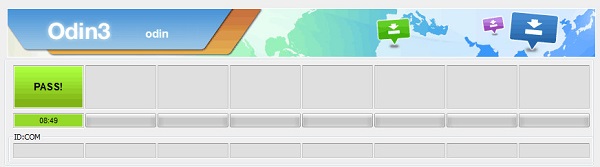 Step 12: Your Samsung Z1 SM-Z130H Device will now stuck at boot (boot loop). Now, You have to boot into Stock Recovery Mode, To Enable Stock Recovery mode: Press and Hold Volume UP key, HomeKey, Power Key. When phone vibrates Leave the Power Key but Keep holding the Volume UPKey and Home key. You will boot into the Recovery Mode.
Step 12: Your Samsung Z1 SM-Z130H Device will now stuck at boot (boot loop). Now, You have to boot into Stock Recovery Mode, To Enable Stock Recovery mode: Press and Hold Volume UP key, HomeKey, Power Key. When phone vibrates Leave the Power Key but Keep holding the Volume UPKey and Home key. You will boot into the Recovery Mode.  Step 13: In Recovery Mode, Wipe Data/factory reset.
Step 13: In Recovery Mode, Wipe Data/factory reset. 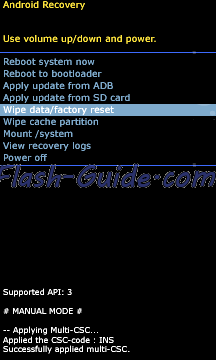 Step 14: Once Cache Data is cleared, Select Restart Phone Now from the recovery menu.
Step 14: Once Cache Data is cleared, Select Restart Phone Now from the recovery menu. 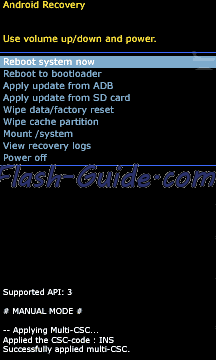 Step 15: Now, your Samsung Z1 SM-Z130H Device will restart without any issue with the Stock Rom you have downloaded.
Step 15: Now, your Samsung Z1 SM-Z130H Device will restart without any issue with the Stock Rom you have downloaded.
Congratulations, Now you have successfully flashed the stock firmware on your Samsung Z1 SM-Z130H using Odin
Keep in mind:
[*] Samsung Z1 SM-Z130H Flash Tool: If you need to download the latest version of Odin Downloader Tool, then head over to Odin Downloader for WINDOWS .
[*] Backup Please: Take a backup of your important data before Flashing Samsung Z1 SM-Z130H Stock Firmware as because during the flashing process your personal data will be removed permanently.
[*] Broken link Report here.
[*] ROOT Samsung Z1 SM-Z130H:If you would like to know how to root your Samsung Z1 SM-Z130H android device, drop a comment below. We will share the tutorial for your device as quickly as possible .
 Flash Guide How to Flash a ROM to Your Android Phone
Flash Guide How to Flash a ROM to Your Android Phone
