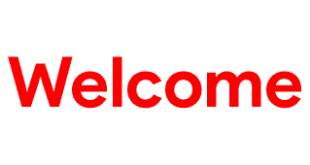These are the instructions to download Flash or install Stock Firmware (ROM) on Welcome ZX (Original firmware) , If you searching for the Welcome ZX Stock ROM then you are at the right place. Here i will guide you to install official stock Rom on Welcome ZX , Here you can download the Official Welcome ZX Stock Firmware ROM (flash file) on your Computer.
DownloadWelcome ZX Stock Rom (Original firmware)
Requirements: Your Welcome ZX Device should have at least 40-50 percent of battery to perform the Flashing Process.
Flash File Name: Welcome_ZX_MT6572_M04_20170323_6.0-[flash-file.net].zip
Flash File Size: 317 MB
Flash Tool Link: SP Flash Tool For Windows | SP Flash Tool For linux
How to Flash Stock Firmware ROM on Welcome ZX
To install the Stock Firmware on Welcome ZX , Please follow the guide and download the Rom . This guide is for How to Install Stock ROM on Welcome ZX .
STEP 1: Download and Install the Welcome ZX USB Driver on your computer. In case you have already installed them, you can skip this step.
STEP 2: Switch Off your Welcome ZX device .
STEP 3: After downloading Stock Firmware , extract the zip file on your system.
STEP 4: Download the SP Flash Tool on your system and extract the downloaded zip file on your system. After that you can see the following files listed. STEP 5: Form the files listed run the Flash_tool.exe file.
STEP 5: Form the files listed run the Flash_tool.exe file.


STEP 6: Once the SP Flash tool is started, click on the Scatter-Loading button located in the right side.  STEP 7: Now locate the scatter file in your stock ROM. It is generally located in the bin/ directory. STEP 8: Now click the Download button to start the downloading process.
STEP 7: Now locate the scatter file in your stock ROM. It is generally located in the bin/ directory. STEP 8: Now click the Download button to start the downloading process.  STEP 9: After completed all the above steps, connect your Welcome ZX to your system using the USB cable and , press any button other than power button so that your system will detect your Welcome ZX Device. You can use volume buttons.
STEP 9: After completed all the above steps, connect your Welcome ZX to your system using the USB cable and , press any button other than power button so that your system will detect your Welcome ZX Device. You can use volume buttons. 
 Step 10: Once the flashing process is completed, a green ring will appear on your system. Now disconnect your Welcome ZX and switch it ON.
Step 10: Once the flashing process is completed, a green ring will appear on your system. Now disconnect your Welcome ZX and switch it ON.
 Congratulations, Now you have successfully flashed the stock firmware on your Welcome ZX using SP Flash Tool.
Congratulations, Now you have successfully flashed the stock firmware on your Welcome ZX using SP Flash Tool.
Keep in mind:
[*] Welcome ZX Flash Tool: If you need to download the latest version of SP Flash Tool, then head over to SP Flash Tool For Windows or SP Flash Tool For linux .
[*] Backup Please: Take a backup of your important data before Flashing Welcome ZX Stock Firmware as because during the flashing process your personal data will be removed permanently .
[*] Broken link Report here.
[*] ROOT Welcome ZX:If you would like to know how to root your Welcome ZX android device, drop a comment below. We will share the tutorial for your device as quickly as possible .
 Flash Guide How to Flash a ROM to Your Android Phone
Flash Guide How to Flash a ROM to Your Android Phone